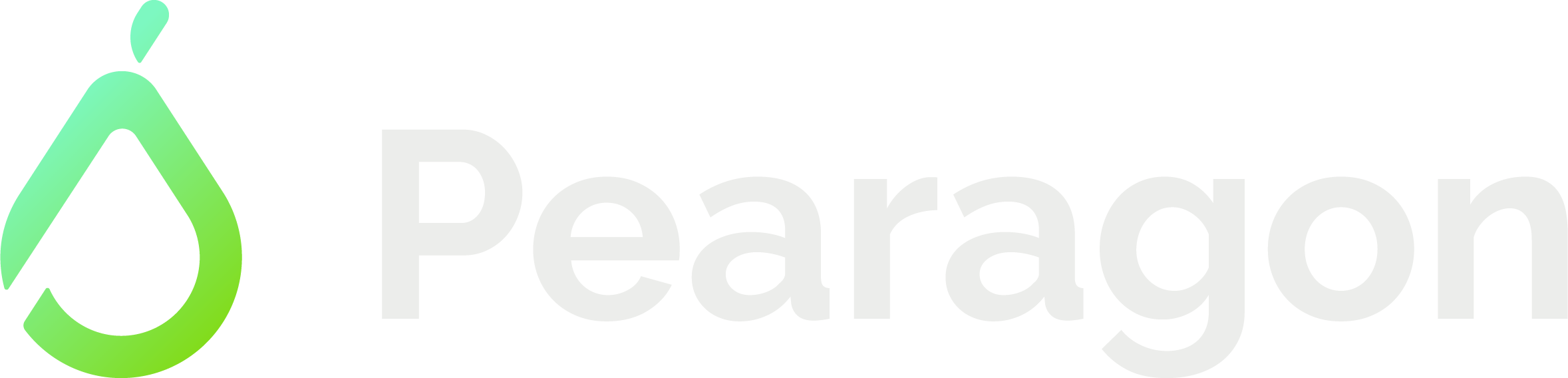%20(2).png)
Discover the process of creating a new dashboard in HubSpot with this comprehensive step-by-step guide. Maximize your marketing efforts by effectively utilizing HubSpot's powerful dashboard feature.
Understanding the Importance of Dashboards in HubSpot
Dashboards play a crucial role in HubSpot as they provide a visual representation of your marketing data and metrics. They allow you to monitor the performance of your campaigns, analyze the effectiveness of your strategies, and make data-driven decisions.
With dashboards, you can easily track important key performance indicators (KPIs) such as website traffic, conversion rates, lead generation, and customer acquisition. This valuable information helps you identify trends, spot opportunities, and address any issues that may arise.
By having a clear understanding of the importance of dashboards in HubSpot, you can leverage this powerful tool to optimize your marketing efforts and drive better results.
Step 1: Accessing the Dashboard Builder
To create a new dashboard in HubSpot, start by accessing the Dashboard Builder. This can be done by navigating to the 'Reports' tab in the top navigation menu.
Once you're on the Reports page, click on the 'Dashboards' option in the left sidebar. This will take you to the Dashboard Builder, where you can begin building your custom dashboard.
Step 2: Selecting the Dashboard Type
After accessing the Dashboard Builder, you'll need to select the type of dashboard you want to create. HubSpot offers various dashboard templates based on different marketing goals and metrics.
Choose the dashboard type that aligns with your objectives and the data you want to track.
Step 3: Customizing Your Dashboard
Once you've selected the dashboard type, it's time to customize it according to your specific needs. HubSpot allows you to add and arrange widgets to display the data and metrics that matter most to you.
You can choose from a wide range of widgets such as charts, tables, graphs, and numbers. Simply drag and drop the widgets onto your dashboard and arrange them in the desired order.
Additionally, you can customize the time range for your data, apply filters, and configure the settings to ensure your dashboard provides the most relevant and up-to-date information.
Step 4: Adding and Organizing Widgets
To make your dashboard even more informative and visually appealing, you can add and organize widgets effectively. Consider the key metrics you want to track and select the appropriate widgets to represent them.
For example, if you want to monitor website traffic, you can add a line chart widget that displays the website visits over time. If you want to track social media engagement, you can add a bar graph widget that shows the number of likes, comments, and shares.
Remember to prioritize the most important metrics by placing them prominently on your dashboard. This way, you can quickly and easily analyze the performance of your marketing campaigns and make informed decisions.
By following these steps, you can create a new dashboard in HubSpot and harness its power to optimize your marketing strategies and achieve your goals.