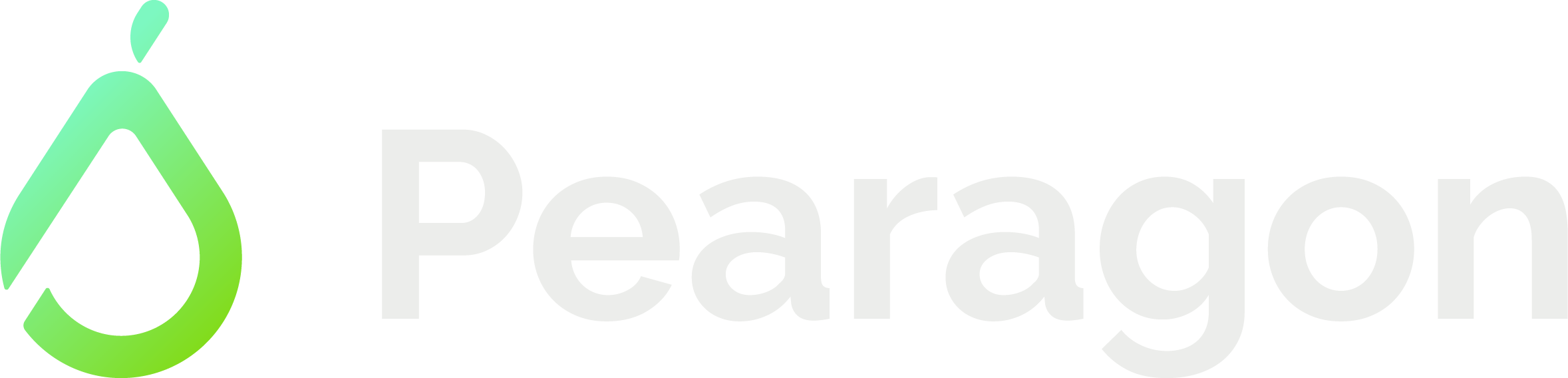Managing HubSpot Marketing Contacts – A Simple Strategy

HubSpot is known for its powerful and robust marketing software, Marketing Hub. An important feature to keep in mind when using HubSpot's versatile Marketing Hub is your account's marketing contacts allotment. Let's go over how marketing contacts work and how you can save money through proper marketing contacts management.
How Do HubSpot Marketing Contacts Work?
With the purchase of one of the Marketing Hub plans, HubSpot gives you a set amount of marketing contacts you can use month to month. For example, the Marketing Hub Professional license includes 2,000 marketing contacts. This means you can set 2,000 of your contacts to "marketing contacts" without paying extra each month. But, if you exceed that limit, your contact tier increases to 5,000 marketing contacts, increasing your bill. You cannot move down tiers. So if you moved up to the 5,000 marketing contacts tier, you cannot move back down to the 2,000 marketing contacts tier.
To see how many marketing contacts HubSpot will allow before you move up tiers, click your account name in the top right corner then click "Account and Billing." Click the "Usage & Limits" tab and at the top of your page will be displayed your account's marketing contacts allotment, your current tier, and your total number of contacts.
When working with marketing contacts it's helpful to understand HubSpot's nuances for switching between marketing and non-marketing contacts. Here are two rules you should know:
- You can change the status of a contact from non-marketing to marketing contact at any time.
- You can change a marketing contact back to a non-marketing contact, but this change will only take place at the beginning of the next month.
HubSpot cycles which contacts are marketing contacts at the beginning of every month. This means you need to take caution when marking contacts as marketing contacts.
Moving up tiers isn’t necessarily a bad thing, in fact it could be an indicator of your business’s growth. But by managing your marketing contacts, you can strategically plan tier movement without worrying about exceeding your marketing contact limit (or marketing budget!).
Download Now → Marketing Contact Strategy White Paper
Why Manage Marketing contacts?
If you’re using HubSpot’s Marketing Hub, the last thing you want to do is accidentally move to the next tier of your marketing contact limit. Moving to the next tier of marketing contacts means an increase of available marketing contacts and an increased monthly bill for those contacts (remember, you can’t move down marketing contact tiers).
By effectively managing your marketing contacts, you not only ensure marketing emails are going out to the right contacts, you also save yourself from higher monthly costs.
How Do I Manage my Marketing Contacts?
Now that we’ve talked about the "why" of managing marketing contacts, let's talk about the "how."
Pearagon’s marketing contact management strategy utilizes HubSpot lists, workflows, and reports that help you monitor your marketing contacts. Through these HubSpot features you will track and define:
● who is currently marked as marketing contacts;
● who we want to mark as marketing contacts;
● how many marketing contacts there will be next month;
● which contacts will be marketing contacts until the end of the month; and
● which contacts are non-marketing contacts.
Using these principles will help you plan your next month’s marketing contact usage.
Lists
Lists are an excellent tool to help manage your contacts. Use HubSpot's active lists to track and manipulate which contacts are marketing contacts and which contacts are not.
Here are three active lists that can help you get started:
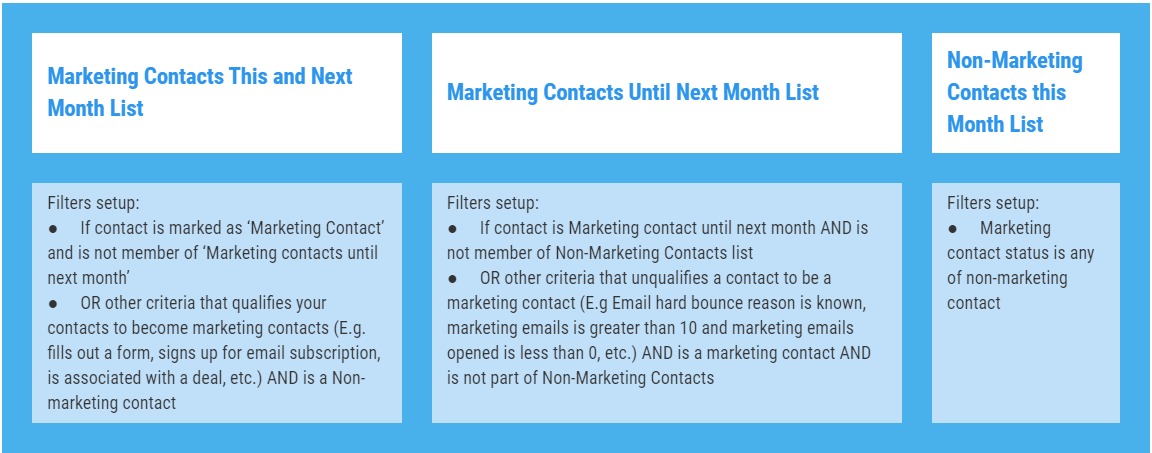
Workflows
Now that you have your lists set up, let's create a couple of workflows that will work off the lists to automatically change the marketing contact status of each of our contacts.
|
Set to Marketing Contact
|
Set as Non-marketing Contact
|
Once you have your workflows built and turned on, you can then create reports based off your marketing contacts.
Reports
You can create reports that will give you accurate representations of your marketing contact totals. Using these reports you can also check to see if your lists are accurate.
Here is a list of 5 reports you can build that help you track your marketing contacts:
● Marketing Contacts this Month Total
● Marketing Contacts until End of Month
● Non-Marketing Contacts this Month
● Marketing Contacts for Next Month
● Number of Non-Marketing Contacts for Next Month
Here’s how to create each of these reports:
Marketing Contacts this Month Total - Create a single object report based off HubSpot’s Contact object. Use the summery chart type. Under Displaying, insert the marketing contact status property measured by the count of contacts. Filter by create date is all time and Marketing contact status is any of marketing contact.
Marketing Contacts until End of Month - Create a single object report based off HubSpot’s Contact object. Use the summery chart type. Under Displaying, insert the Marketing Contact Status measured by the count of contacts. Filter by create date is all time, Marketing Contact Status is any of marketing contact and marketing contact until next update is any of Yes.
Non-Marketing Contacts this Month - Create a single object report based off HubSpot’s Contact object. Use the summery chart type. Under Displaying, insert the Marketing Contact Status measured by the count of contacts. Filter by create date is all time and marketing contact status is any of non-marketing contact.
Marketing Contacts for Next Month - Create a single object report based off HubSpot’s Contact object. Use the summery chart type. Under Displaying, insert the Marketing Contact Status measured by the count of contacts. Filter by create date is all time, Marketing Contact Status is Marketing Contact and Marketing Contact until next update is none of Yes.
Number of Non-Marketing Contacts for Next Month - Create a single object report based off HubSpot’s Contact object. Use the summery chart type. Under Displaying, insert the Marketing Contact Status measured by the count of contacts. Filter by create date is all time and list membership is any of Non-Marketing Contacts this Month or Marketing Contacts Until Next Month.
In Conclusion
Each HubSpot account using Marketing Hub gets a certain amount of marketing contacts, depending on your tier. Learning to manage these marketing contacts can not only saves you from sending marketing emails to the wrong contacts, it also can save you money. Through the usage of HubSpot lists and workflows, you can easily and automatically control which contacts will be marketing contacts and which contacts will not be marketing contacts. Reports can then be used to help you track where you are at in your marketing contact usage, thus allowing you to plan moving up marketing tiers.
If you're unsure about anything in your HubSpot instance and would like professional input, we can perform an audit and identify areas of opportunity (such as ways to ensure your marketing contacts balance is being used currently). On the other hand, if you know what you need and want to get started, you can get a free, no-obligation quote by clicking the button below.