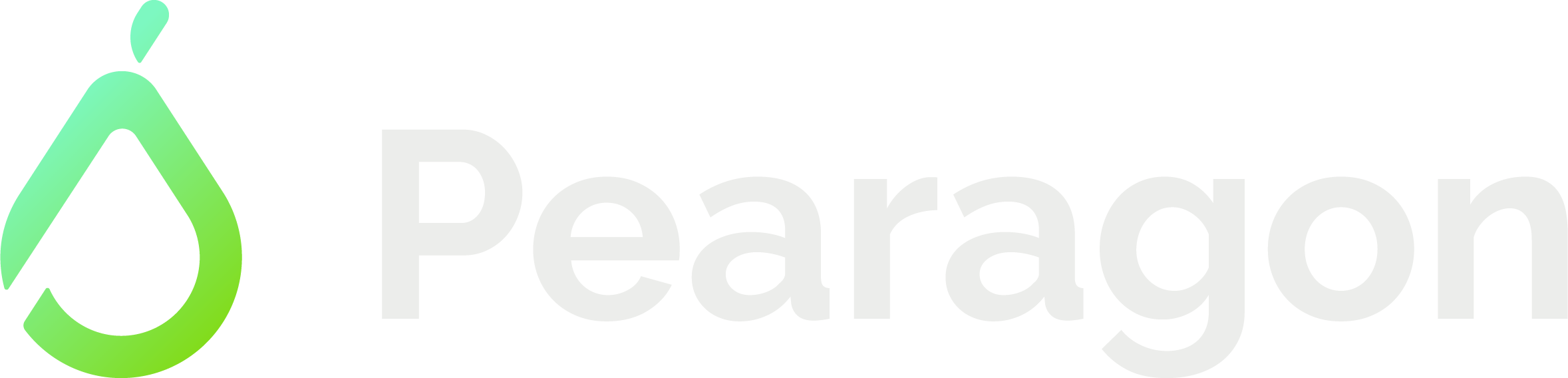Importing Data into HubSpot: A Step-by-Step Guide
-1.png)
Understanding the Importance of Data Import in HubSpot
Importing data into HubSpot is crucial for businesses looking to centralize their customer information, as well as streamline their marketing and sales processes. By importing data, you can consolidate all your customer data in one place, allowing for better segmentation, personalization, and targeted marketing campaigns.
To ensure a successful data import process, it's vital. to understand the significance of data import in HubSpot. Whether you're migrating from another CRM or integrating various data sources, importing data into HubSpot is the first step towards unlocking the full potential of the platform.
Preparing Your Data for Import
Before importing your data into HubSpot, it's essential to prepare it properly. This involves cleaning up your data, organizing it into the appropriate format, and ensuring its accuracy and completeness. Start by identifying the data you want to import and determine if any data needs to be excluded or modified. Remove any duplicate or outdated records and ensure that all required fields are filled in.
Next, consider the format of your data. HubSpot supports various file formats for data import, including CSV, XLSX, and VCF. Choose the format that best suits your needs and ensure that your data is formatted correctly. Additionally, you may need to transform or reformat certain data to align with HubSpot's data structure.
Lastly, perform data quality checks, such as checking for missing or inconsistent values, and make any necessary corrections. By properly preparing your data for import, you'll minimize the chances of encountering issues during the import process.
Mapping Fields for Accurate Data Import
When importing data into HubSpot, it's crucial to map the fields from your source file to the corresponding fields in HubSpot. This mapping process ensures that the data is accurately transferred and mapped to the appropriate fields in HubSpot, avoiding any data loss or misalignment.
To map fields, start by identifying the fields in your source file and the corresponding fields in HubSpot. HubSpot provides a mapping tool that allows you to easily match the fields. Simply select the source field and map it to the corresponding HubSpot field. If any fields are missing or require additional mapping, you can create custom fields in HubSpot to accommodate the data.
It's important to review and validate the field mappings before proceeding with the import. Double-check that the mappings are accurate and that all required fields are mapped correctly. By mapping fields accurately, you'll ensure that your data is imported into the right fields in HubSpot, maintaining data integrity and consistency.
Executing the Data Import Process
Once you have prepared your data and mapped the fields, it's time to execute the data import process in HubSpot. HubSpot provides a straightforward import tool that guides you through the process step-by-step.
To start, navigate to the Import tool in your HubSpot account. Select the file you want to import and choose the appropriate import options, such as how to handle duplicates or how to assign ownership. Review the import summary to ensure that everything is set up correctly.
Once you're ready, initiate the import process. HubSpot will start importing your data and provide a progress report. Depending on the size and complexity of your data, the import process may take some time. You can monitor the progress and check for any errors or warnings.
After the import is complete, review the import results to ensure that the data has been imported accurately. Check for any error messages or issues that may have occurred during the import. If necessary, make any necessary corrections or adjustments.
Congratulations! You have successfully imported your data into HubSpot. Your data is now available for use in your marketing and sales activities, allowing you to leverage the full power of HubSpot's features and capabilities.
Troubleshooting Common Issues with Data Import
While importing data into HubSpot, you may encounter some common issues that can hinder the import process or affect the data integrity. Here are a few common issues and how to troubleshoot them:
1. Data formatting errors: Ensure that your data is formatted correctly according to HubSpot's requirements. Check for any missing or incorrect values, inconsistent formatting, or invalid characters. Correct any formatting errors before importing the data.
2. Mapping errors: Double-check the field mappings to ensure that the data is being imported into the correct fields in HubSpot. Verify that all required fields are mapped correctly and that any custom fields are set up properly.
3. Data validation errors: Perform data quality checks before importing the data. Look for any missing or inconsistent values, duplicate records, or incomplete data. Validate and clean up your data to ensure its accuracy and completeness.
4. Import errors or warnings: During the import process, HubSpot may display error messages or warnings. Pay attention to these messages and take the necessary actions to resolve any issues. Review the import summary and import results to identify and address any errors or warnings.
By troubleshooting these common issues, you'll ensure a smooth and successful data import process in HubSpot, allowing you to harness the power of your data for effective marketing and sales strategies.