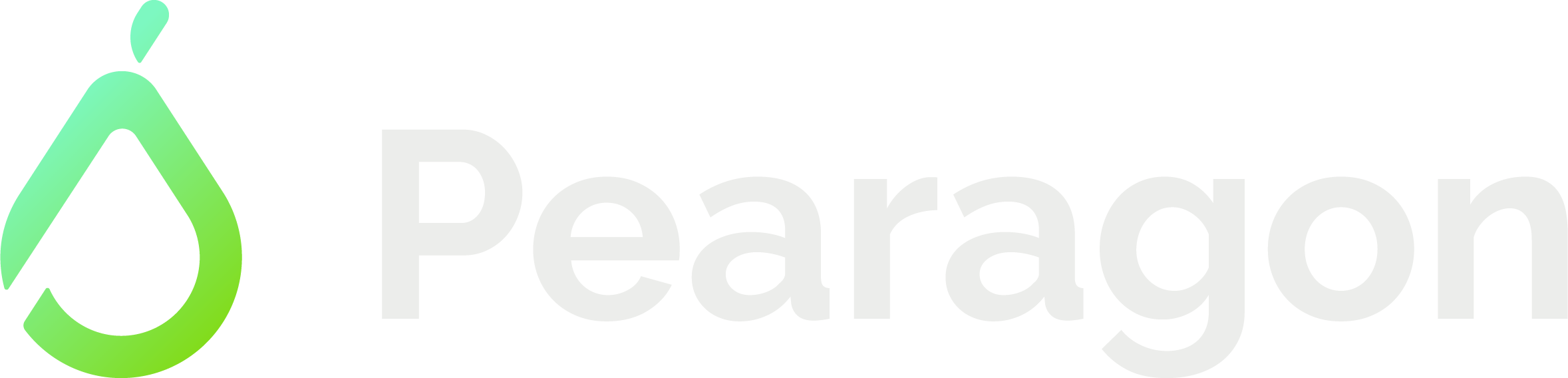Simplify Data Management with Custom Objects
When using HubSpot, some of your data may sometimes not fit the usual categories, such as deals, companies, or contacts. In that case, to store unique information about your company or industry, you should use custom objects. These offer total control and flexibility, so let's dive in.
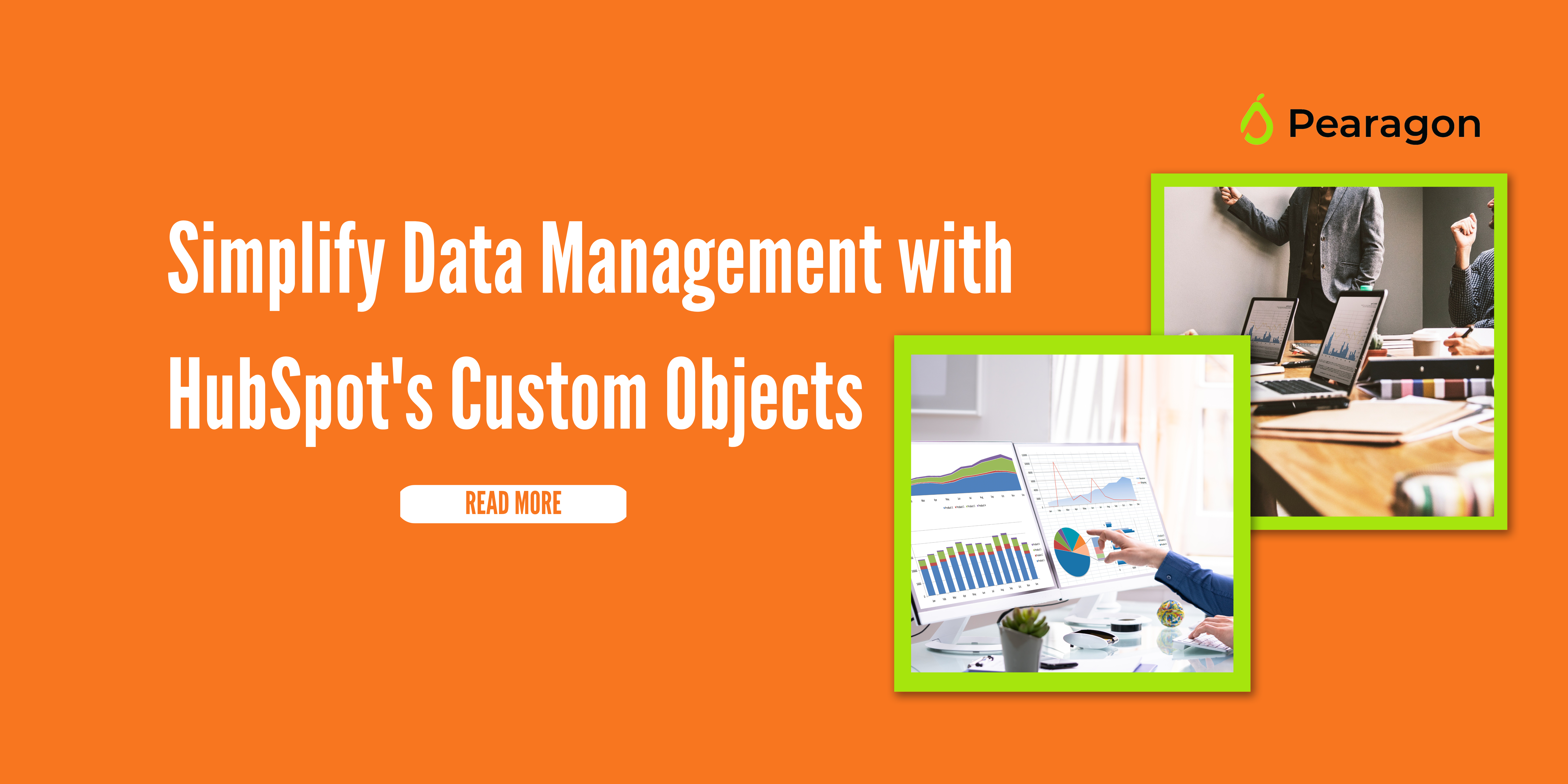
Custom Objects in HubSpot
Once you determine that your data can't fit the existing categories, you can create custom objects within the HubSpot CRM. In some ways, these objects are similar to the standard versions. So, you have to name them, determine their properties, and then associate them with other objects.
Once you create your custom objects, you can build automated workflows using their data. You can also generate detailed reports from custom objects and use the insights you obtain to transform your business.
Creating Custom Objects in HubSpot
First, you must define your custom objects via API or custom object settings. Then, you can create new custom object records via the available HubSpot tools or manually from the object index page.
If you choose to create the custom object record manually, use the following navigation instructions:
Contacts>Custom objects>object>create [custom object] >property values>records>Create {custom object] or Create and add another
Remember, properties within your custom object records' board cards, sidebars, and association cards are customizable.
Build Automated Workflows Using Custom Object Data
Why do the same tasks repeatedly when you can automate the process and improve your company's overall efficiency? The great news is that you can also use custom object data to build automated workflows, enabling you to simplify complicated processes and tasks to save time and money.
Generally, there is little difference between creating custom object-based workflows and standard ones. You can set enrollment triggers that suit your custom object properties to target the specified groups. When you do that, you'll automatically enroll records in a workflow when they complete an event or meet the specified criteria.
Two types of enrollment triggers exist. These are:
- When filter criteria have been met: Custom objects will enroll when the criteria you specify are true. For example, when a contact is a return customer, do action (Y).
- When an event occurs: In this case, custom objects will enroll when an event has occurred. For example, when a contact has completed a form for a subscription renewal.
Remember that a custom object must have a defined relationship with the workflow’s object.
You can only successfully build automated workflows if associations between your custom objects and other objects exist. For example, if your custom object record hasn't been associated with deals, you can't create custom object records in your deal-based records.
Generating Custom Object Reports
Depending on what you want to track, you can configure your custom object data into your reports and obtain high-quality insights. For example, you can determine the relevant metrics concerning your custom object workflows. Then, you can select the visualization method you intend to use, including bar graphs, pie charts, etc., and generate the relevant reports.
One way to generate custom object reports is through the single object report. That kind of report enables you to analyze a custom object relative to its object properties. However, this option is only available for HubSpot Enterprise Customers.
You can use the following summarized navigation instructions for creating a single object report to generate reports for your custom objects:
- Reports>Reports>Create Report>Single object>Select object>Next
- Then, you can click on the report's name at the top to edit it.
- Add [object type] Property and select the properties you want to generate a report about by dragging and dropping them to the table on the right.
- Filters>Add filters.
- At the filter stage, you need to search for the property you want to use to filter your report and specify the criteria. For an object to appear, all your filters must be true. When generating deal amount reports, you can include a Currency property filter to select a specific currency.
- Click on the Visualization tab to customize your report’s appearance, select chat type, and drag and drop relevant properties in the Configure chart section.
- Click on the Frequency drop menu and select a time internal to determine the frequency of reports.
Who Can Access HubSpot's Custom Object Record
If you want to be able to use HubSpot’s custom object functionality, you need to have the following types of subscription:
- Marketing Hub Enterprise
- Sales Hub Enterprise
- Service Hub Enterprise
- Operations Hub Enterprise
- CMS Hub Enterprise
If you are looking for more information, HubSpot Academy offers a course to get you started: Data in HubSpot: Custom Objects and Other Tools.
Receive Pearagon's Newsletter