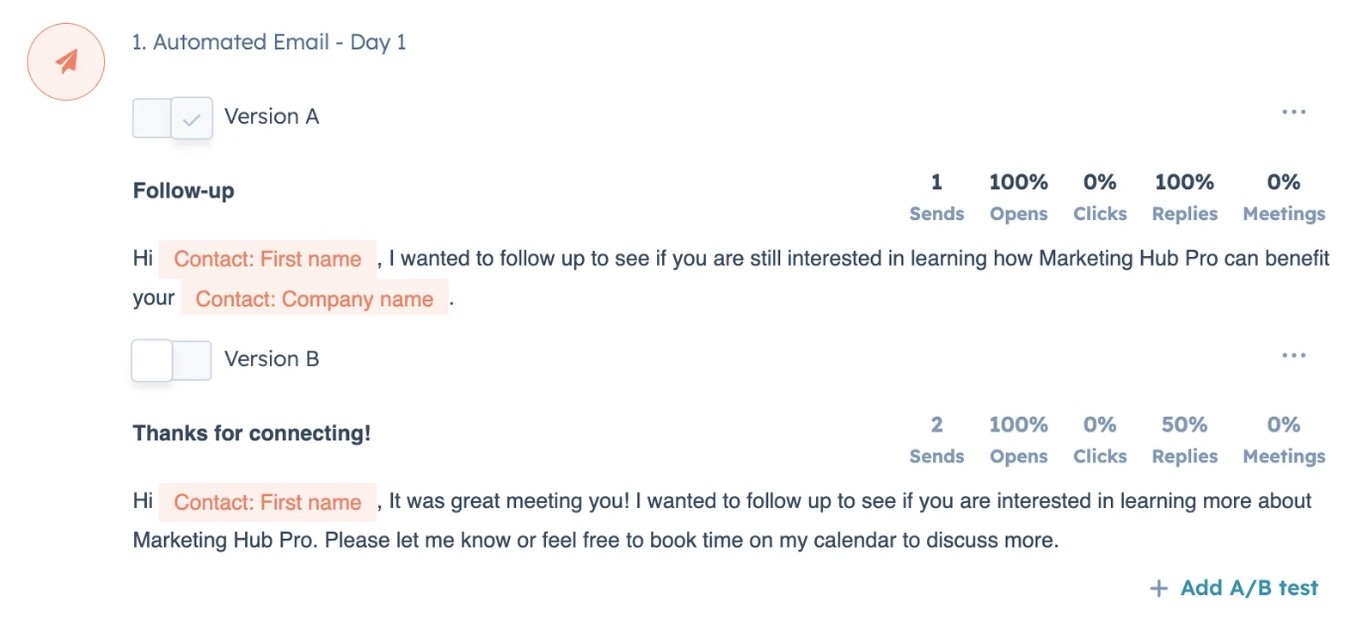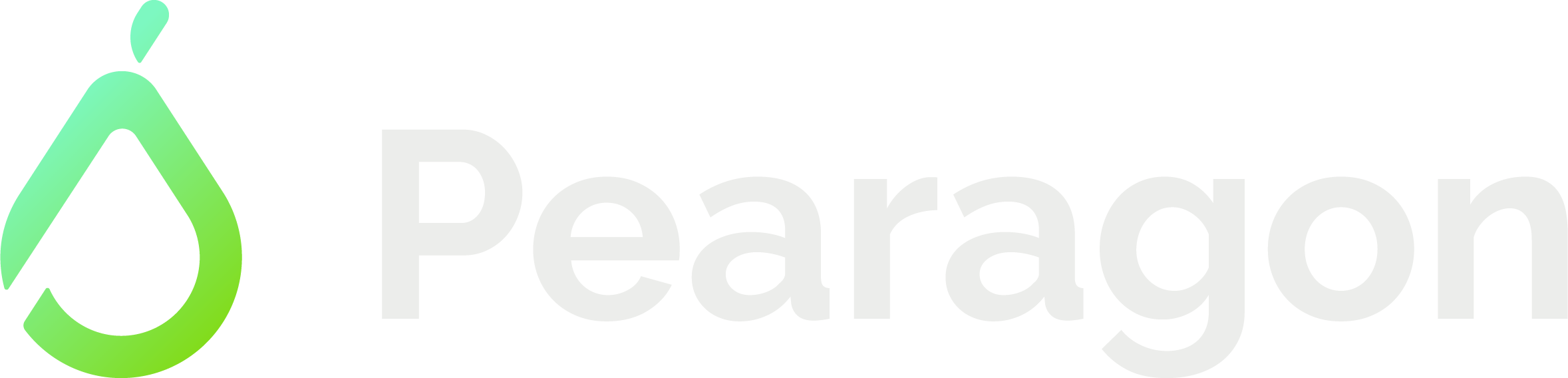Smarter Sequences: A/B Testing Emails
Alyssa Petty
May 2, 2024 at 4:32 PM
Discover how A/B testing can boost engagement.
-1.png)
By utilizing A/B testing, you have the opportunity to try out various iterations of your email sequences, enabling you to pinpoint the most effective approach for your audience. This method allows you to fine-tune your outreach efforts, boost engagement with potential clients, and elevate your conversion rates.
A/B testing evenly distributes your email sends among different versions and meticulously records data on sends, opens, clicks, replies, and scheduled meetings for each variation. Once you've gathered ample data to draw conclusions, you can deactivate specific template versions and initiate a fresh round of testing to further refine and enhance your strategies.
Key Variables to Test
A/B testing is most effective when focusing on one variable per test. Consider experimenting with the following variables:
1. Subject Lines: Craft enticing subject lines to increase email open rates.
2. Email Content and Messaging: Test different wording and tones to enhance reader engagement.
3. Personalization Tokens: Tailor content using personalization tokens for a more customized experience.
4. CTA Placement: Experiment with the positioning and language of call-to-action buttons.
It is advisable to:
- Conduct A/B tests until at least 100 recipients have received each version of your email, ensuring a statistically significant sample size before analyzing results.
- Continuously conduct tests to refine your approach.
- Test one variable at a time to accurately determine which change leads to improvement, such as focusing solely on subject line modifications in one test.
Best Practices for A/B Testing
Configure A/B Tests for Sequences
To set up A/B tests within your HubSpot account:
1. Go to Automations > Sequences.
2. Hover over the sequence name you wish to modify and select Edit. Alternatively, choose Create Sequence to start a new one.
3. Within any manual or automated email, click + Add A/B test.
4. In the right panel, choose your alternate (B) email. You can either browse existing templates or opt to create a new one.
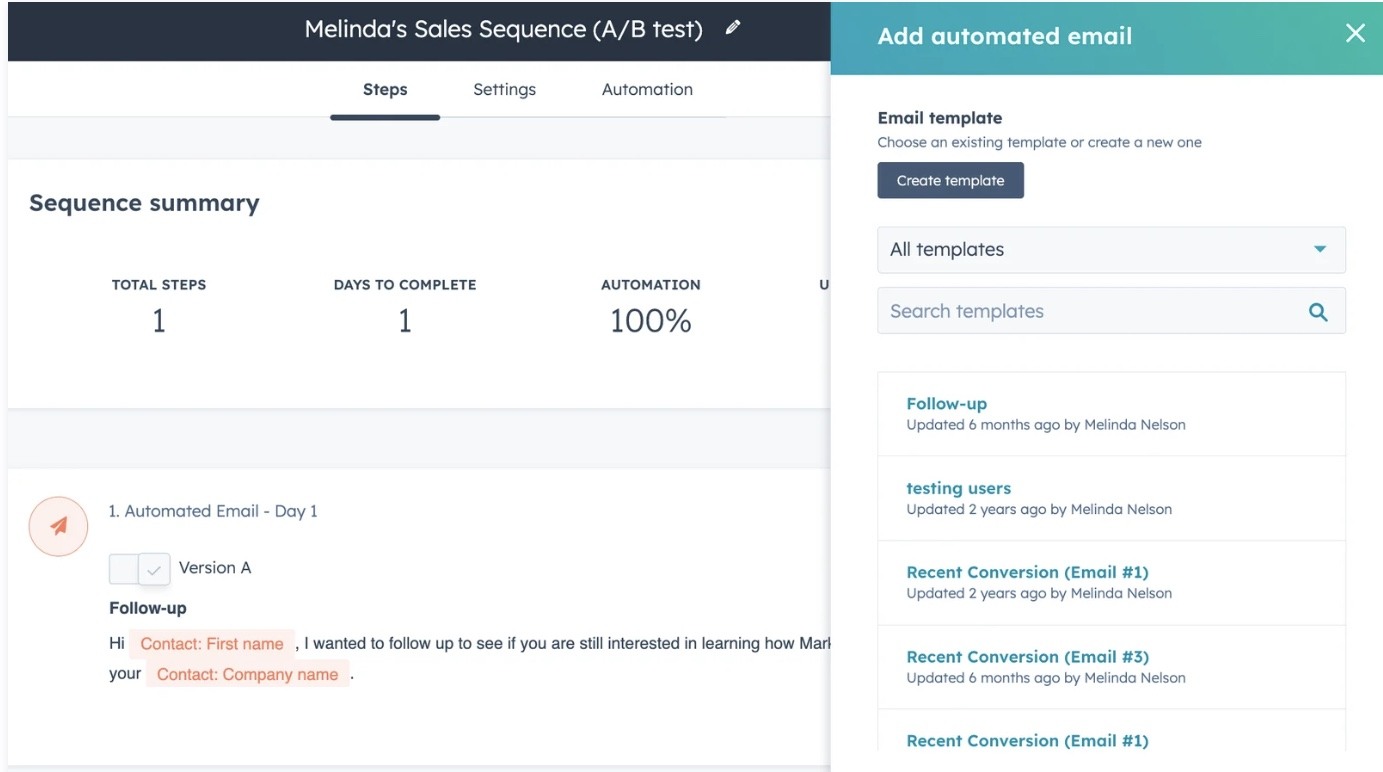
5. Toggle the B Switch to on
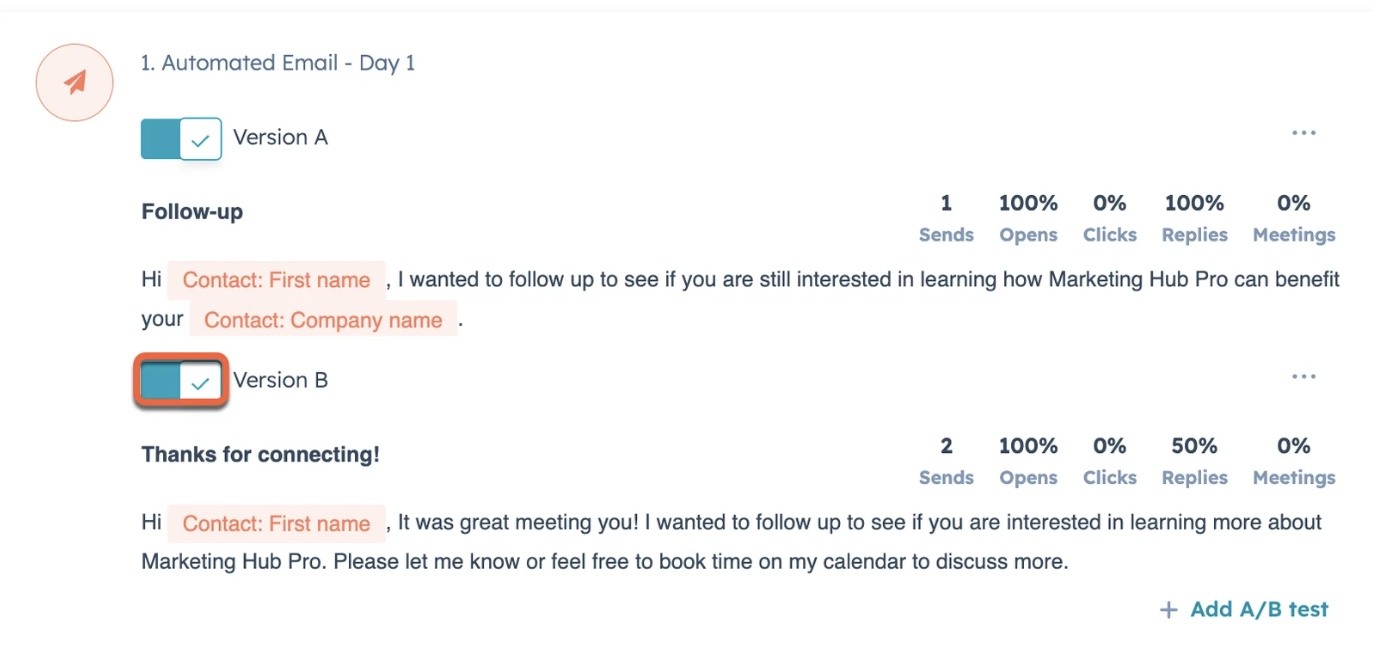
Analyzing A/B Testing
After contacts have been enrolled in your sequence, individuals with a Sales Hub or Service Hub Professional or Enterprise seat assigned can track the performance of both versions directly within the sequence builder.
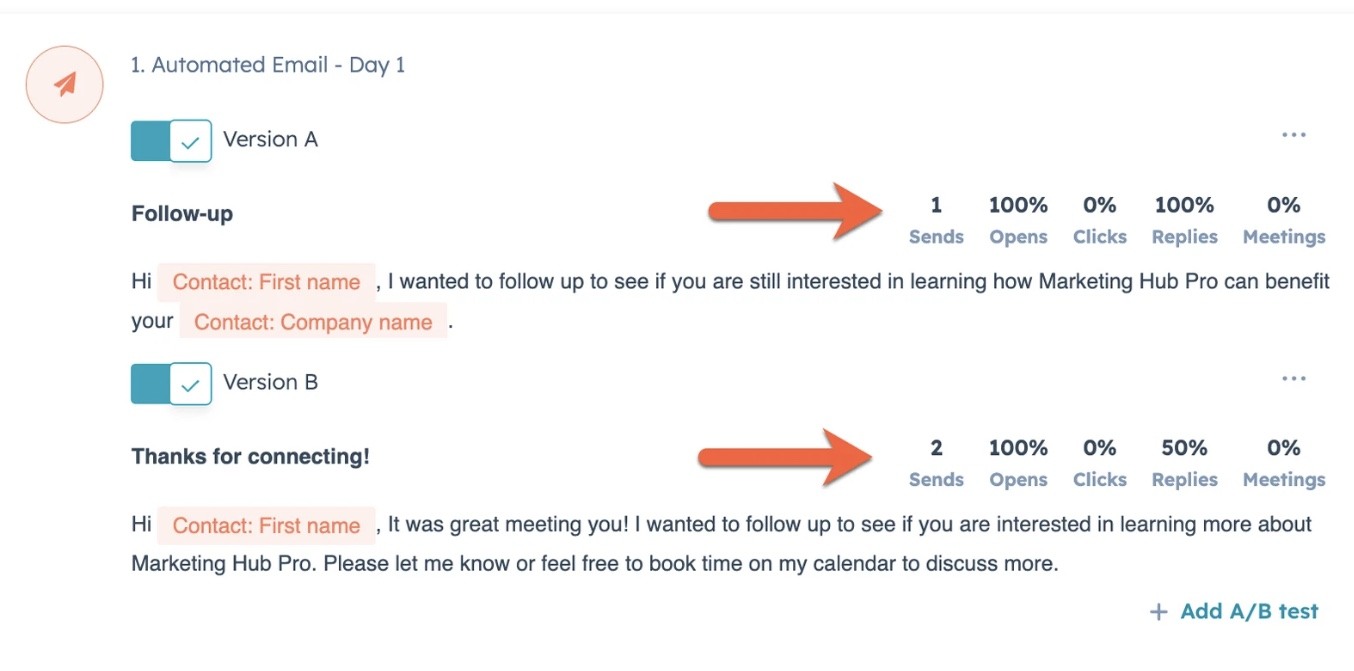
The results of A/B tests will also be visible in the Step Performance table located on the Performance tab of the sequence.
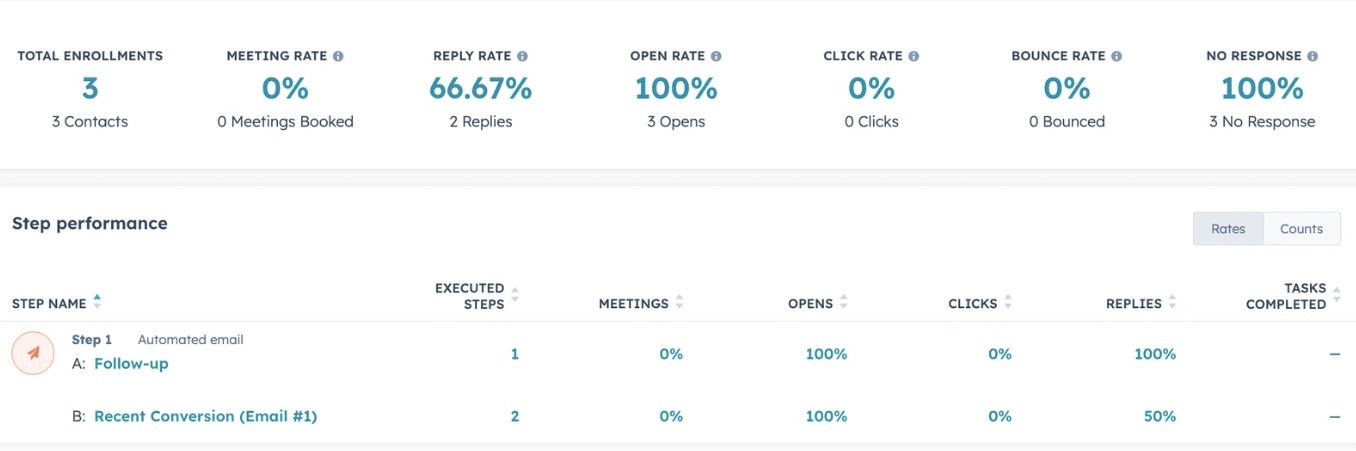
Each email can feature a maximum of six versions, with up to four versions active simultaneously. After deactivating one version, you can activate additional tests by toggling the Version on. To test similar content without altering existing templates, you can either add new templates or clone existing ones.
End A/B Testing
Once you identify the superior-performing version, you can conclude the experiment. To do so:
1. In your HubSpot account, go to Automations > Sequences.
2. Hover over the sequence name you wish to modify and select Edit.
3. Toggle the switch off for the underperforming Version.
4. Choose either "Save existing sequence" or "Save as new sequence" and click Save.